Want to plan a Zoom party? Whether it’s for kids or adults, we’ve got you sorted.
In fact, planning a Zoom party, or a virtual party, is easier than you think. It doesn’t have to be stressful or time-consuming.

In this article, we’ve broken down the entire process, with everything there is to know, into two sections:
- Planning a Zoom party — everything you need to do beforehand
- Hosting a Zoom party — everything you do on the day
If you’ve never planned or hosted a Zoom party before, you’ll find all the information you need.
Let’s dive in!
Planning a Zoom party
Let’s start by looking at what’s required for planning a Zoom party.
1. Choose a date
Planning a virtual party is a lot quicker than planning a physical one. For that reason, you don’t need to choose a date too far away. We feel that two weeks is usually enough.
The only exception is if you choose to send out something physical before the event (see the section below). In which case, you’ll want to start earlier so that whatever you post arrives in good time before the party.
2. Choose a theme
This is optional, but to make the event unique, we recommend choosing a theme. For some inspiration, check out our article on kid’s party themes and/or adult party themes.
We also recommend decorating the space behind the camera to make it feel less like a business meeting and more like a party. Wall banners & headwear (such as party hats) are what you want to focus on.
To make things a bit sillier and light-hearted, you can also send paper headwear by post to all your guests or send them a tutorial ahead of time.
Small touches like these add up and make a Zoom party unique.
3. Make a guest list
When it comes to guests, the one thing to remember is: the bigger the group, the less it feels like a normal conversation. That doesn’t mean it’s a bad thing; it’s just different.
Bigger events (15+), need more structure and need clearly defined speakers. Otherwise, it gets chaotic.
4. Plan the entertainment
If you’re planning on booking entertainment, now is the time to do it. Virtual entertainment comes in all shapes and forms. Here are a few examples:
Magic shows
You can hire a magician to bamboozle your kid & adult guests. These are shows specially tailored for the camera.
Pub quiz
You can book a (almost) traditional pub quiz for Zoom events. The entertainer will take care of preparing and setting up everything on your behalf.
Singers
Book a singer to perform through Zoom. Everyone gets a front-row seat & gets to make song requests.
Caricaturist
Watch in real-time as a caricaturist makes live drawing of your guests. The drawings are hilarious and make for great souvenirs.
[…]
The list of possibilities is endless.
If you’re interested in booking an online show, check out the PartyWizz website. We pride ourselves in only working with the best entertainers in the business.
If you don’t want to book entertainers, you can plan something yourself. For some ideas, check out our articles on Zoom party ideas for kids and Zoom party ideas for corporate events.
Note: You don’t have to plan everything yourself. You can get guests to plan and host different activities during the event.
5. Make a schedule
You’re planning a Zoom party… not a business meeting. However, you’ll still want to have a rough schedule. Especially if you have multiple speakers and/or multiple activities planned.
Duration
We recommend keeping the event short and sweet. Ideally 1 hour. Max 1 hour and a half. It’s better to feel like time flew by than it dragged on.
Activities
The easiest is to have one main activity (like a show) that lasts 40 mins to 1 hour.
However, if you want to do multiple short activities (10 mins – 12 mins), we recommend doing 4 or 5 max. From our experience, more than that gets overwhelming.
Transitions
For transitions, we feel the best option is to get each speaker to introduce the next speaker/activity. It gives a nice flow to the event.
However, for that to work, everyone needs to know when they’re on and who comes next. If that’s too difficult to plan, opt for having an MC instead. They can “take the floor” between speakers/activities and introduce the next section.
Pro-tip: Have a separate group chat (for example on WhatApp) for the speakers & presenters. It makes it easier to adjust on the fly.
6. Send out invitations
When it comes to invitations, the easiest option is digital. We usually recommend using Canva to make them. You can start from scratch or use one of their pre-made templates. You can then send the invitation via email and/or message.
Physical invitations require a bit more work but they also make the event feel a lot more special. You can still use Canva for your design and you can use an online service to print and post them for you.
Regardless of which option you choose, on the invitation you’ll want to include:
- The occasion
- The party theme
- The Zoom link (and password).
- Specify that people need to use big screens! The bigger the better. For some shows/activities, you might even want one screen per person rather than one per household.
- The start time. Let people know you’re going to start exactly on time and that they should arrive 5 minutes early.
- The RSVP date. Even if you choose to use physical invitations, we recommend using email (or WhatsApp) for RSVPs. It just makes life a lot easier.
Pro-tip: Do a Google search for “party theme + invitation + Canva” (for example: Disney invitation Canva)… They most likely have something for you.
7. Set-up a Zoom account
If you’ve booked virtual entertainment, you can skip this section as they’ll set-up everything for you. You just need an internet connection.
Otherwise, you’ll need to set-up Zoom:
Installing Zoom
You can download the software from Zoom.us. It’s compatible with both Macs and PCs.
One of the main benefits of Zoom is that your guests don’t need to install the software ahead of time. It’ll be installed when they click the invitation link.
Zoom membership
On a free plan, Zoom limits calls to 40 minutes which generally isn’t enough for a party. Unfortunately, you’ll need to get a pro version, which costs €140 for a year.
Although it’s a lot of money, compared to renting a venue it’s fairly cheap. But before you make your purchase here are a few things you should try:
- Ask the people around you if they have a pro-account you can borrow for the occasion.
- Look for discounts. It’s pretty easy; just do a Google search for “Zoom discounts” and they’ll show up.
- Book an entertainer/show. It’ll probably come out as cheaper & they will have a Zoom account already.
Pro-tip: If you want to have a social chat time before or after the show, ask the entertainer. Depending on how busy they are they might be able to leave you on for longer.
Set up a welcome screen (optional)
You can configure Zoom to include a welcome message. This requires you to set-up a waiting room instead of a password (see the section on “letting people in”). Whether or not you want to do this is up to you.
Firstly, enable waiting rooms:
- Login to your account => Go to Account Management => Security => Enable Waiting Rooms
Next, you’ll be given the option to customise the waiting room:
- Title: This is the title of the party (For example Sarah’s 40th birthday party).
- Logo: you can add a small picture of yourself or anything you want. Just be aware that it needs to be square and a maximum of 400 pixels.
- Description: use this space to include “must know” information about the party. This is especially relevant if you’re hosting a kid’s party.
8. Do a test call beforehand
This is essential! We can’t recommend it enough. Especially for a Zoom party where so much depends on the tech.
One or two days before the party, do a test call. Make sure your camera and your mic work properly. You don’t want to have to fix anything on the day.
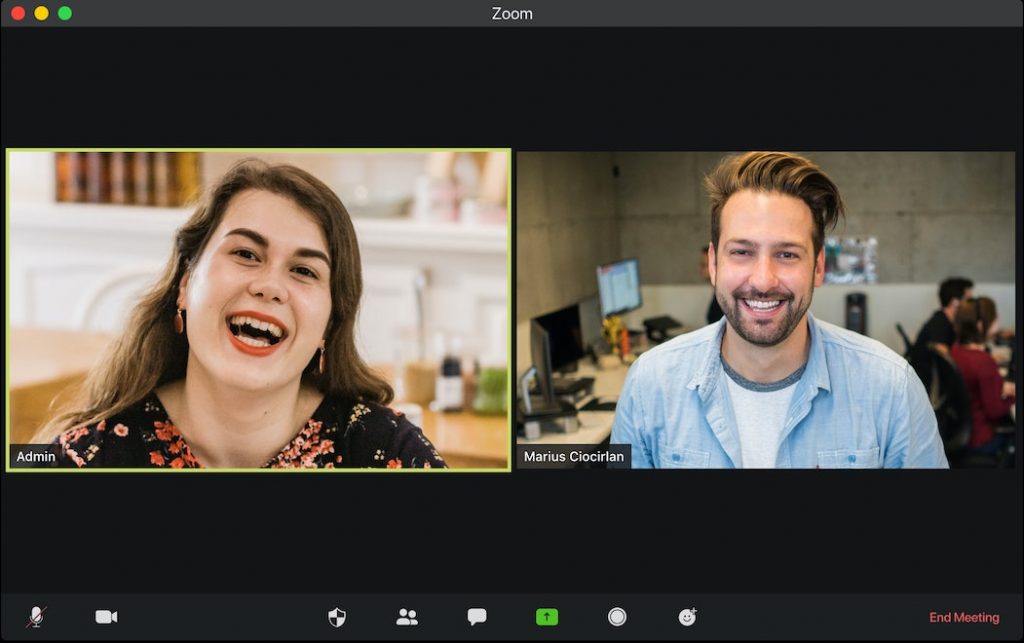
Hosting the Zoom party
After you’ve planed the Zoom party, you need to actually host it. Unlike an in-person event, things don’t happen as automatically.
1. Get help
This might be your partner or someone at the party who is willing to help.
Among other things, they’ll be in charge of managing users. This is especially important for kids’ parties or for larger events where you might need to mute people.
2. Establish the rules
“Zoom etiquette” isn’t a thing yet so you’ll need to tell your guests what they can and can’t do. This will change depending on the number of guests you have.
If you’ve booked an entertainer or a show they’ll establish these themselves. Otherwise, here are a few things for you to think about:
Start one time
As opposed to an in-person event, you want virtual parties to start on the dot. Waiting 10 – 15min on Zoom for other people to show up isn’t fun.
To avoid delays, on the morning of your party remind your guests to show up on time. This is especially important if you have a show booked that day.
Applause
For small groups (>10) applause shouldn’t be a problem. However, for a larger group, it’s better to use “jazz hands”, which is sign language for applause.
If you have a significant amount of members who don’t have webcams, another common approach is to type in “1” in chat.
Both of these tactics are used to prevent microphones from going crazy. This brings us to our next point.
Muting mics
To prevent disturbing sounds & echoes during a large Zoom call, you can ask your guests to turn off their mics. The downside is that the speaker doesn’t get any auditory feedback while speaking which is surprisingly off-putting.
There is no better way of doing things. It depends on the internet connection, how loud the group is, and large the group is. You’ll need to decide what works best for you.
For that reason, we usually recommend starting with 4 or 5 mics on and turning off the rest. You can then adjust things on the fly.
3. Let people in
If you’ve set-up a waiting room/greeting screen (as mentioned in a previous section), you’ll need to let your guests in. This is a task we recommend delegating to your helper.
You’re also going to want to keep an eye on the meeting room once the event kicks off. The last thing you want is for a guest to be stuck there the whole time.
4. Social chat
You’re probably going to want to have a social chat with your other guests. Especially if your guests haven’t seen each other in a while.
For small groups (>15), the easiest is to go around and let everyone share what’s been up. However, for larger groups, this isn’t very practical.
Instead, you might want to consider using break-out rooms. These are separate Zoom rooms that the host can set up. You can allocate 3 or 4 members per room and have them rotate.
Pro-tip: This is a great solution if you want to play mini-games while in smaller groups.
5. Cake, Food & Drinks
… OK it’s hard to share food & drinks over Zoom. However, there are a few things you can do to make it more fun.
Drinks
Before the party, ask everyone to buy the specific cocktail ingredients. If it isn’t too complicated, you can even get everyone to mix it live on Zoom. Everyone can then taste/review it.
The more unusual the cocktail the better this will work.
Food deliveries
You can order food to be delivered during the party. You just can’t expect it to arrive exactly at the same time everywhere.
As the host, you can either pay for all the food yourself, send vouchers to all the guests or let everyone handle their meals. It depends on your budget.
Cake
Singing happy birthday and blowing out the candles is of course possible. You just can’t share the cake afterward.
That’s a wrap
We hope this content has helped you with planning your Zoom party. But more importantly, we hope you have a great Zoom party!
PartyWizz helps parents and party organisers easily book party entertainment. We provide both in-person and virtual shows.
We pride ourselves in working with the best entertainers in each category. If you’re interested in booking virtual entertainment, check out the PartyWizz website.





